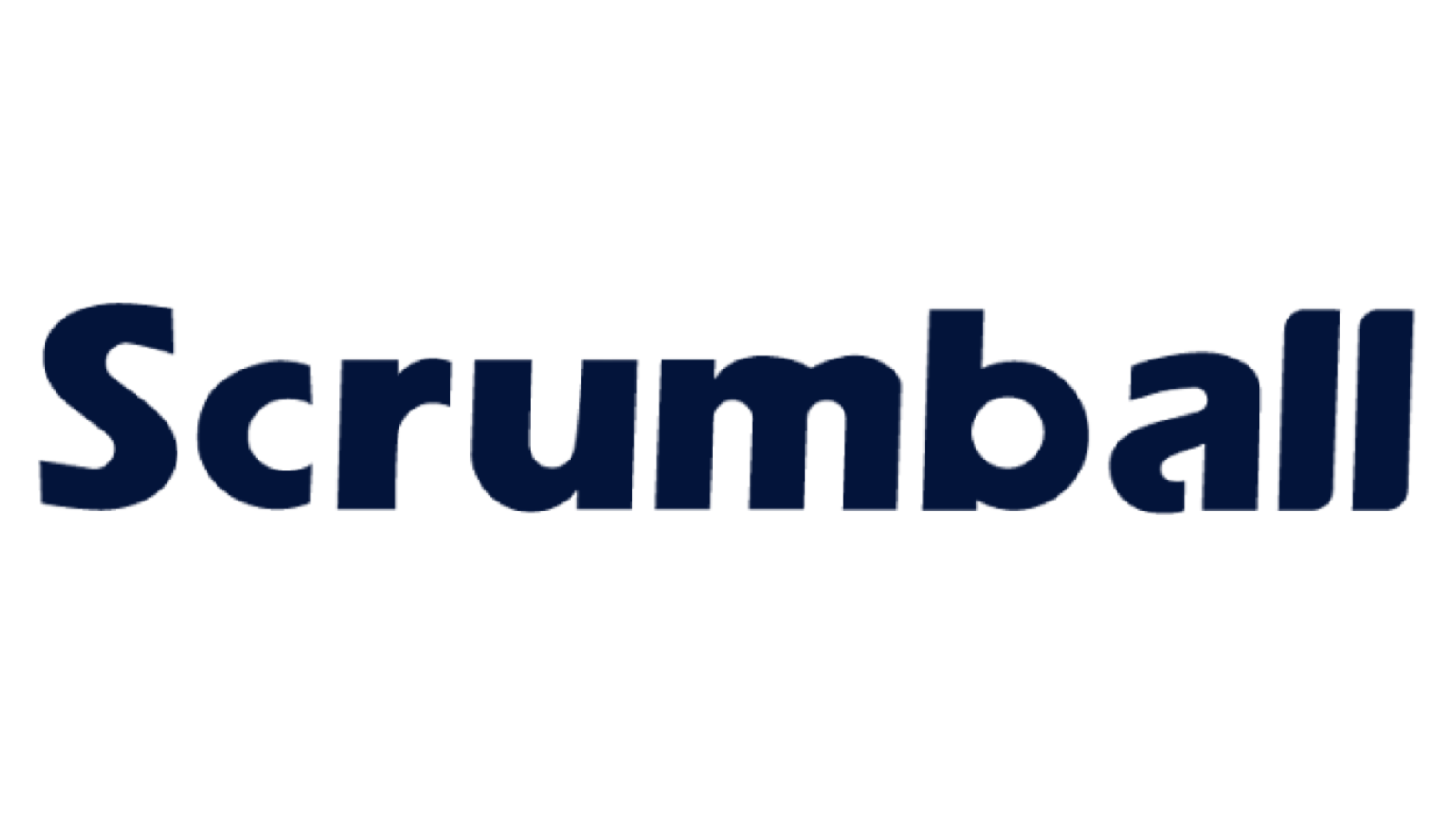Mastering Advanced Audience Targeting in SharePoint
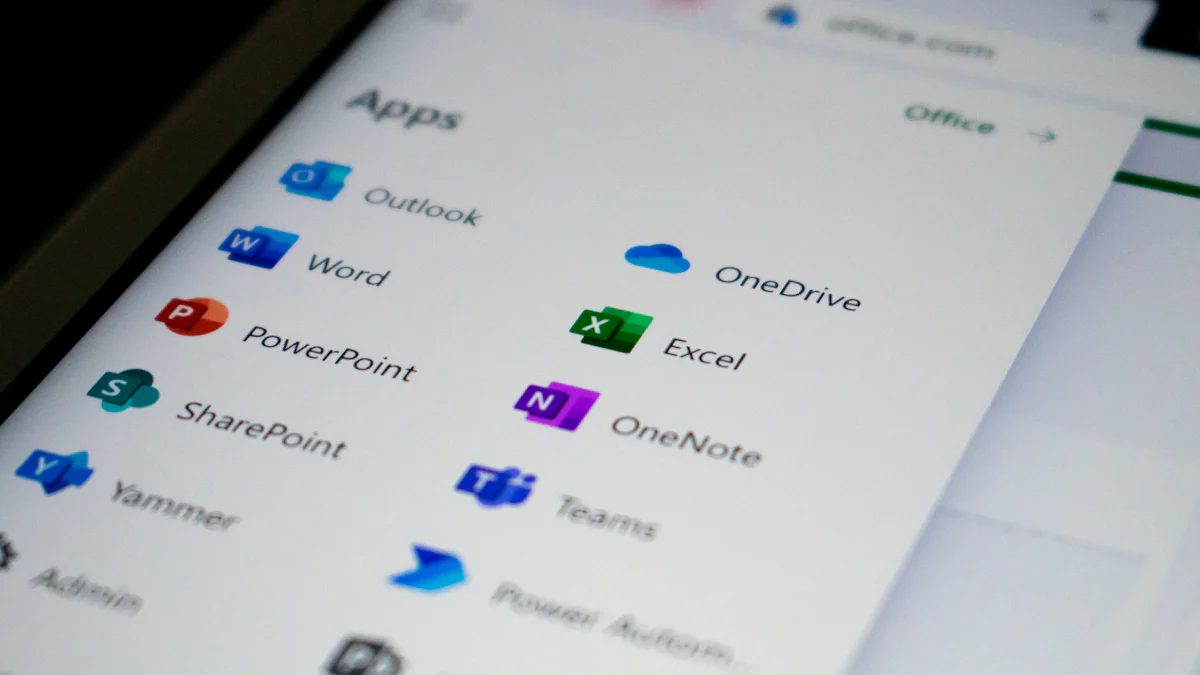
Delivering personalized content in SharePoint enhances user engagement and productivity. SharePoint audience targeting enables you to tailor content based on criteria like job roles, departments, or locations. This feature ensures users see relevant information, improving their experience. For example, location-based targeting can display policies specific to a worksite, while role-based customization helps teams access essential documents faster. Personalized navigation also streamlines access to critical pages, saving time. By using audience targeting, you can create a more efficient and user-focused SharePoint environment.
Understanding SharePoint Audience Targeting

What is SharePoint Audience Targeting?
Audience targeting in SharePoint allows you to deliver personalized content to specific groups of users. A SharePoint Audience is a dynamically created group defined by rules based on user profile properties. For example, you can create a group for employees in a specific department or location. These groups are often built using properties from the User Profile service application. Additionally, Windows security groups and distribution lists can be synchronized to include users automatically.
By default, all users see the same content. However, when you apply audience targeting, you ensure that only the intended users view specific content. You can set this feature in various areas, such as site lists, document libraries, navigation links, and web parts. This flexibility makes it a powerful tool for tailoring content to meet the unique needs of your organization.
Benefits of Audience Targeting in SharePoint
Using audience targeting in SharePoint offers several advantages:
- Improved User Experience: Users only see content relevant to their roles, locations, or departments, reducing clutter and confusion.
- Enhanced Productivity: Employees can quickly access the tools and information they need without sifting through irrelevant content.
- Streamlined Communication: You can deliver targeted announcements or updates to specific groups, ensuring the right people receive critical information.
- Increased Engagement: Personalized content fosters a sense of connection and relevance, encouraging users to interact more with the platform.
When you implement audience targeting effectively, you create a more organized and user-friendly SharePoint environment.
Examples of Audience Targeting Use Cases
Organizations across industries use audience targeting to address various needs. Here are some real-world examples:
| Scenario Description | Target Audience |
|---|---|
| Events targeted based on user’s location or office | Employees relevant to specific events |
| Department-specific news updates (Marketing and Sales) | Marketing team and Sales team |
| Quick access to tools for Finance and Development teams | Finance team and Development team |
| Role-based content highlighting for Executives and Staff | Executives and General Staff |
| Task assignments for project managers | Specific team members |
| Custom lists visibility for Sales and Procurement teams | Sales team and Procurement team |
These examples demonstrate how audience targeting can simplify content delivery and improve efficiency. Whether you want to share department-specific updates or provide role-based tools, this feature ensures the right content reaches the right people.
Audience Targeting vs. SharePoint Permissions
Overview of SharePoint Permissions
SharePoint permissions control what users can access and do within your site. Permissions determine whether someone can view, edit, or manage content. You assign these permissions to individuals or groups, ensuring only authorized users can access sensitive information. For example, you might allow a project team to edit a document library while restricting others to view-only access. Permissions act as a security measure, protecting your content from unauthorized access.
SharePoint permissions operate on a hierarchical structure. You can set them at the site, library, folder, or file level. This flexibility allows you to manage access with precision. However, permissions focus solely on security and access control, not on personalizing content for users.
Key Differences Between Audience Targeting and Permissions
Although audience targeting and permissions may seem similar, they serve different purposes. Audience targeting personalizes content delivery, while permissions control access. The table below highlights their key differences:
| Feature | Audience Targeting | Permissions |
|---|---|---|
| Purpose | Personalizes content for specific security groups | Controls access to content, files, and sites |
| Visibility | Users can see targeted content if they belong to the group | Users can only access content based on their permission level |
| Security Control | Not a security measure; does not hide content | Determines what users can access and view |
Audience targeting focuses on improving user experience by showing relevant content. Permissions, on the other hand, ensure content security by restricting access. Understanding these differences helps you decide which feature to use in specific scenarios.
Scenarios for Using Audience Targeting vs. Permissions
You should use audience targeting when you want to personalize content without restricting access. For instance, you can display department-specific news to employees in marketing or sales. Similarly, you can highlight tools for finance teams without hiding them from others. Audience targeting ensures users see content tailored to their needs, enhancing engagement.
In contrast, permissions are essential for securing sensitive information. For example, you might restrict access to confidential HR documents or financial reports. Permissions ensure only authorized users can view or edit this content. Combining both features allows you to create a secure and personalized SharePoint environment.
By understanding when to use audience targeting versus permissions, you can optimize your SharePoint site for both security and user experience.
How to Enable SharePoint Audience Targeting
Prerequisites for Enabling Audience Targeting
Before you enable audience targeting, you need to meet a few prerequisites. These steps ensure the feature works correctly and integrates with your SharePoint environment:
- Verify that the SharePoint User Profile Service is active and running. This service manages user profiles and their properties.
- Confirm that the User Profile Synchronization Service is operational. It ensures user data is up-to-date and synchronized across the platform.
- Access the list or library settings where you want to enable audience targeting.
These prerequisites are essential for creating and managing audience groups effectively. Without them, audience targeting may not function as expected.
Enabling Audience Targeting for Site Lists
To enable audience targeting for site lists, follow these steps:
- Open the list where you want to apply audience targeting.
- Click the settings icon and select "List Settings."
- Review the list columns. If there is no column for audience targeting, proceed to the next step.
- Select "Audience targeting settings" from the list settings menu.
- Check the box labeled "Enable Audience Targeting" and click "OK." By default, this option is unchecked.
- Return to the list settings and confirm that a new column for audience targeting has been added.
These steps allow you to enable audience targeting for specific lists, ensuring users see content tailored to their needs.
Configuring Audience Targeting in Document Libraries
Configuring audience targeting in document libraries helps you display relevant content to specific user groups. Follow these best practices to ensure optimal performance:
- Enable audience targeting in the library settings.
- Access the settings by clicking the gear icon and selecting "Library Settings."
- Locate "Audience targeting settings" under the "General Settings" section and enable the desired options.
For step-by-step instructions:
- Open the document library where you want to enable audience targeting.
- Click the gear icon and choose "Library Settings."
- Find "Audience targeting settings" and enable the options for modern or classic web parts.
Audience targeting in document libraries ensures sensitive information is accessible only to authorized users. It also improves user experience by presenting relevant content to the right audience.
Setting Up Audience Targeting in Web Parts
Web parts in SharePoint allow you to display content dynamically on your site pages. By enabling audience targeting in web parts, you can ensure users see only the content relevant to them. This approach enhances user experience by reducing distractions and improving engagement. Here’s how you can set it up for different web parts:
-
HCWP Web Part (Highlighted Content Web Part): Open the web part settings and enable audience targeting. This ensures users only see documents or items that match their group or profile. For example, employees in the marketing department can view marketing-related files, while others cannot.
-
Site or Hub Navigation: Navigate to the site settings and configure audience targeting for navigation links. Assign specific user groups to each link. This setup ensures users only see navigation options relevant to their roles or departments, streamlining their browsing experience.
-
News Web Part: Enable audience targeting in the news web part settings. Assign user groups to specific news posts. This ensures employees receive updates tailored to their roles, such as project updates for managers or policy changes for HR staff.
-
Quick Links Web Part: Configure audience targeting to limit the visibility of links to selected security groups. For instance, you can display links to financial tools only for the finance team, ensuring other users are not overwhelmed by irrelevant options.
By following these steps, you can enable audience targeting across various web parts. This feature ensures users interact with content that aligns with their needs, improving productivity and engagement. When you personalize content delivery, you create a more efficient and user-friendly SharePoint environment.
Tip: Regularly review your audience targeting settings in web parts to ensure they align with organizational changes. Keeping these settings updated ensures users always see the most relevant content.
Optimizing Audience Targeting for Effective Personalization

Creating and Managing Audience Groups
Creating and managing audience groups in SharePoint ensures your content reaches the right users. Follow these steps to set up audience groups effectively:
- Open the Central Administration website.
- Navigate to Application Management → Manage Service Applications → User Profile Service Application.
- Select "Manage Audiences" to access the View Audiences screen.
- Create a new audience by providing a name, description, and owner.
- Define membership rules based on user profile properties or relationships.
- Compile the audience to evaluate the rules and add matching users.
These steps allow you to build dynamic groups tailored to your organization's needs. For example, you can create groups for specific departments, locations, or roles. Regularly reviewing and updating these groups ensures your audience targeting remains accurate and effective.
Best Practices for Personalizing Content with Audience Targeting
Personalizing content with audience targeting improves user engagement and relevance. Use these best practices to optimize your strategy:
| Best Practice | Description |
|---|---|
| Scope audience size | Manage audience size to balance data protection and accessibility. |
| Ensure accessibility | Make content inclusive by using live captions and accessible site designs. |
| Implement multilingual options | Provide content in multiple languages to cater to diverse audiences. |
| Focus on data protection | Use tools to classify and safeguard sensitive information. |
| Organize Microsoft 365 Groups | Group users by roles or departments for targeted communication. |
| Utilize audience targeting | Display content based on user roles or security groups to enhance relevance. |
By following these practices, you ensure your target audiences receive content that aligns with their needs while maintaining security and accessibility.
Monitoring and Adjusting Audience Targeting Settings
Monitoring and adjusting your audience targeting settings ensures your strategy stays effective. Use these tools and metrics to refine your approach:
- Filter audience data by demographics, device, and ad placement.
- Analyze estimated audience size and potential reach using analytics tools.
- Use Lookalike Expansion to identify similar users and expand your reach.
- Collect feedback through tools like SurveyMonkey to understand user preferences.
- Visualize user interactions with tools like Hotjar to identify areas for improvement.
For example, Google Analytics helps you track visitor behavior and demographics, while BuzzSumo identifies trending content. Regularly reviewing these insights allows you to adjust your audience targeting settings to meet evolving user needs.
Tip: Continuously monitor your audience groups and targeting rules to ensure they align with organizational changes. This proactive approach keeps your content relevant and engaging.
Sharepoint audience targeting transforms how you deliver content by ensuring users see only what is relevant to them. It personalizes content for specific groups without restricting access, creating a more engaging and efficient user experience. By defining audiences, configuring web parts, and monitoring effectiveness, you can tailor SharePoint to meet your organization’s unique needs.
To maximize its impact, refine audience segments regularly. Use performance data to adjust targeting settings and layer options for precise personalization. This proactive approach keeps your content aligned with user expectations and organizational goals. Start implementing sharepoint audience targeting today to enhance engagement and streamline communication.
Tip: Regularly review your targeting settings to ensure they reflect changes in your organization. This keeps your SharePoint environment dynamic and user-focused.
FAQ
What is the difference between audience targeting and permissions in SharePoint?
Audience targeting personalizes content visibility for specific groups without restricting access. Permissions, on the other hand, control who can view, edit, or manage content. Use audience targeting for personalization and permissions for security.
Can you enable audience targeting for existing lists and libraries?
Yes, you can enable audience targeting for existing lists and libraries. Navigate to the settings of the list or library, locate "Audience targeting settings," and activate the feature. This ensures content is tailored to specific user groups.
Does audience targeting hide content from unauthorized users?
No, audience targeting does not hide content. It only determines which users see specific content based on their group membership. To restrict access, you need to configure SharePoint permissions.
How do you create audience groups in SharePoint?
You create audience groups by defining rules based on user profile properties. Access the User Profile Service Application, select "Manage Audiences," and set up rules to include users dynamically. Compile the audience to finalize the group.
Can audience targeting work with navigation links?
Yes, you can enable audience targeting for navigation links. Assign specific user groups to each link in the navigation settings. This ensures users only see links relevant to their roles or departments, improving their browsing experience.
Tip: Regularly review your audience groups to ensure they align with organizational changes.
See Also
Excelling In Social Media Whitelisting Techniques
Navigating Your Initial Sponsored Post Successfully
Strategies For Effective Social Media Whitelisting Implementation